Congrats, you've been invited to speak at a webinar. That means you've something interesting to say. Or maybe you don't think congrats at all.. You think scared. Anyhow if you're here it means you've questions about speaking at a webinar. What do I need to prepare? How do I make sure things go smooth? How do I become the most awesome webinar speaker in the history of human kind?
That are questions we'll answer in this article. No sweat. It's easier than you think. I've been on both sides of the coin. Both has a webinar host – and as speaker. I'll be sharing my best tips from those experiences.
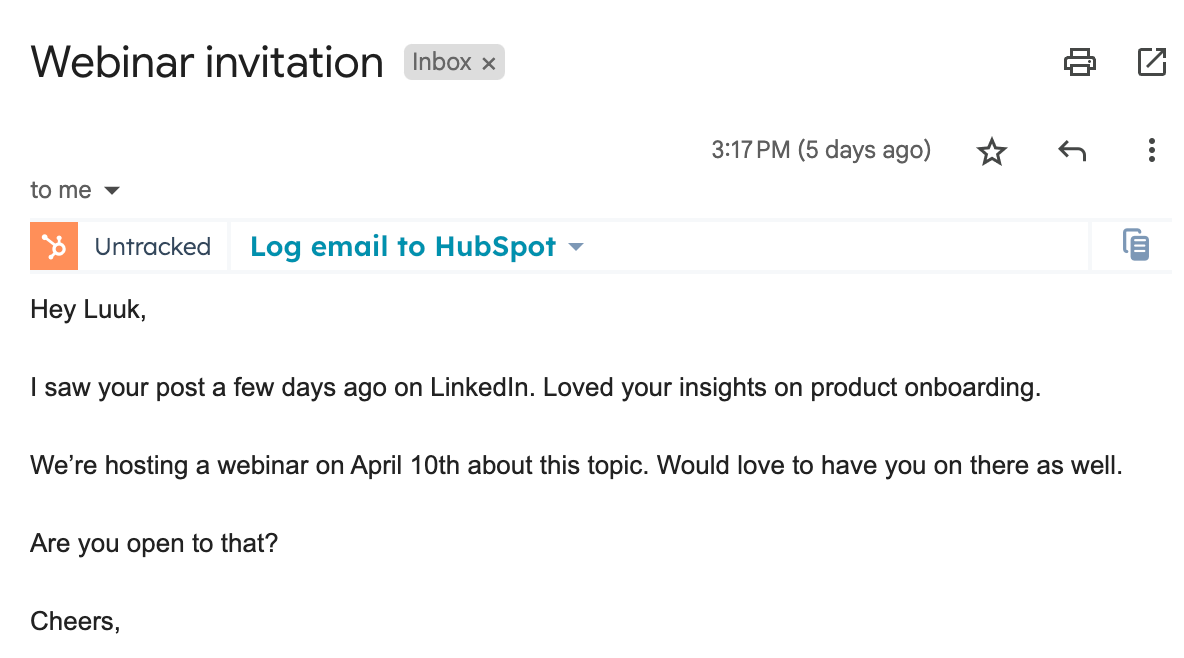
By the way, I work for Contrast. We developed a webinar platform used by hundreds of businesses. That means we see a lot of different webinars. In many cases we helped our customers prepare their webinars too. Including first time speakers, like you. In this article, we'll share what you need to know about speaking at a webinar. But first, let's start with the basics.
What is a webinar?
First things first. Most likely, you've been invited to a live webinar. Live webinars are virtual events that take place in real-time. They can be seminars, classes, interviews, or panel discussions, all broadcasted to a live online audience. Typically, the audience can see and hear you. But you can't see them. Interaction often happens through features like chat and Q&A.
So on this webinar, you'll be expected to speak. But what exactly will be expected?
What is expected from you
One webinar is not the other. For example, a product demo is different from a thought-leadership webinar. Every other webinar format will have different types of setups. In a thought-leadership webinar, you'll typically find more than 1 speaker and a Q&A session at the end. Very different from a product demo webinar.
What's your role during the webinar?
Depending on the format, you'll be taking a different role. Make sure there's no doubt about what that role is to avoid confusion. Are you the main speaker? One of many? You get it. Knowing what's expected of you will help you prepare your webinar as best as possible.
What's the goal of the webinar?
Why are they running this webinar? Is it to sell? To build pipeline? Or simply to educate. Knowing this information will help you prepare the webinar in a way that will help them achieve their goal.
Who is attending?
Who is attending the webinar? What do they hope to get out of it? Is it an international crowd? What are their most pressing problems? Once you'll be able to answer these questions you can start adapting your content.
What are no-gos?
Are there certain topics that should not be discussed? This could range from a certain competitor, a failed feature – or a political situation. Better to know this beforehand and avoid any awkwardness during the webinar.
Date, time and place
Make sure to agree with the organizer on a date and time for the webinar. Don't forget to make sure you're talking about the same timezone. You wouldn't be the first making this mistake. The organizer should also let you know on which platform the webinar will be hosted. And how you can access it. For example, for Zoom, you still need to download an application. Other webinar products like Contrast run fully in the browser.
Prepare for Q&A
Most webinars have a Q&A element at the end of a webinar. This is usually about 10 minutes time for the audience to ask questions to the speakers. We recommend that you prepare potential questions you might get.
One way of coming up with potential questions people might ask is to put the following prompt in ChatGPT: I'm speaking at a webinar called {webinar name}. I work for {company name}. You're an audience member in this webinar. What are some thought-provoking questions you might ask me in the Q&A section?
Interaction with audience
Most likely you'll not be able to see the audience during your webinar. That might feel awkward in the beginning. But it's how most webinars are run. Some truths in life are better simply accepted. Most webinar platforms provide different features that give you the ability to interact with the audience though.
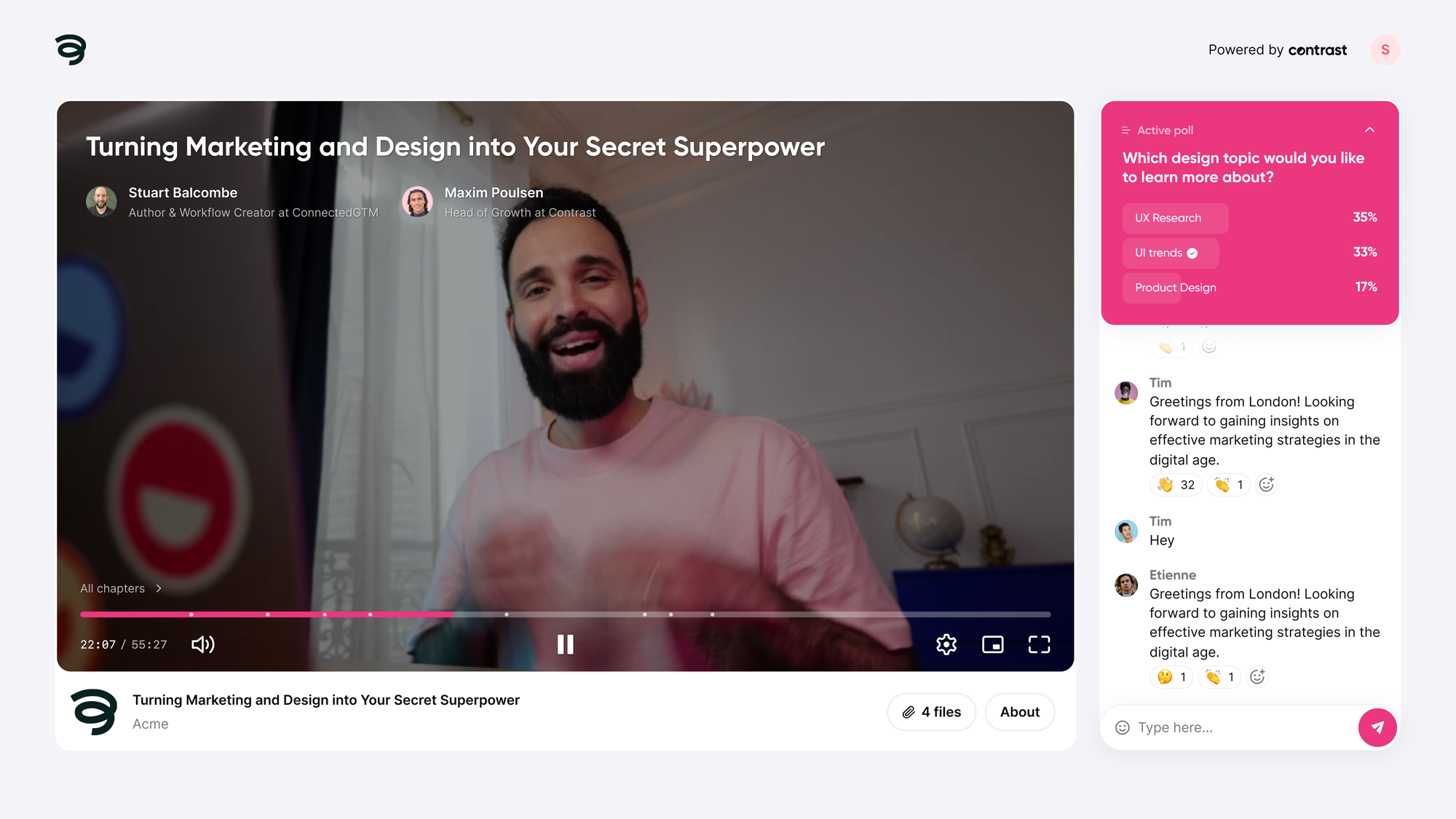
The most obvious one being the chat. The audience will use the chat to talk to each other, but often also to react what you're saying. If you're not comfortable with that, or you think it will distract you – simply close the chat.
So with all eyes on you. How do you make sure you look professional?
How to look professional on camera
It's not necessary to tell you to comb your hair, right? What can you then do to look professional on camera? Karim works here at Contrast. Guess what? He also happens to be a YouTuber. So I asked him what you can do to look professional in front of the camera. Here's what he shared.
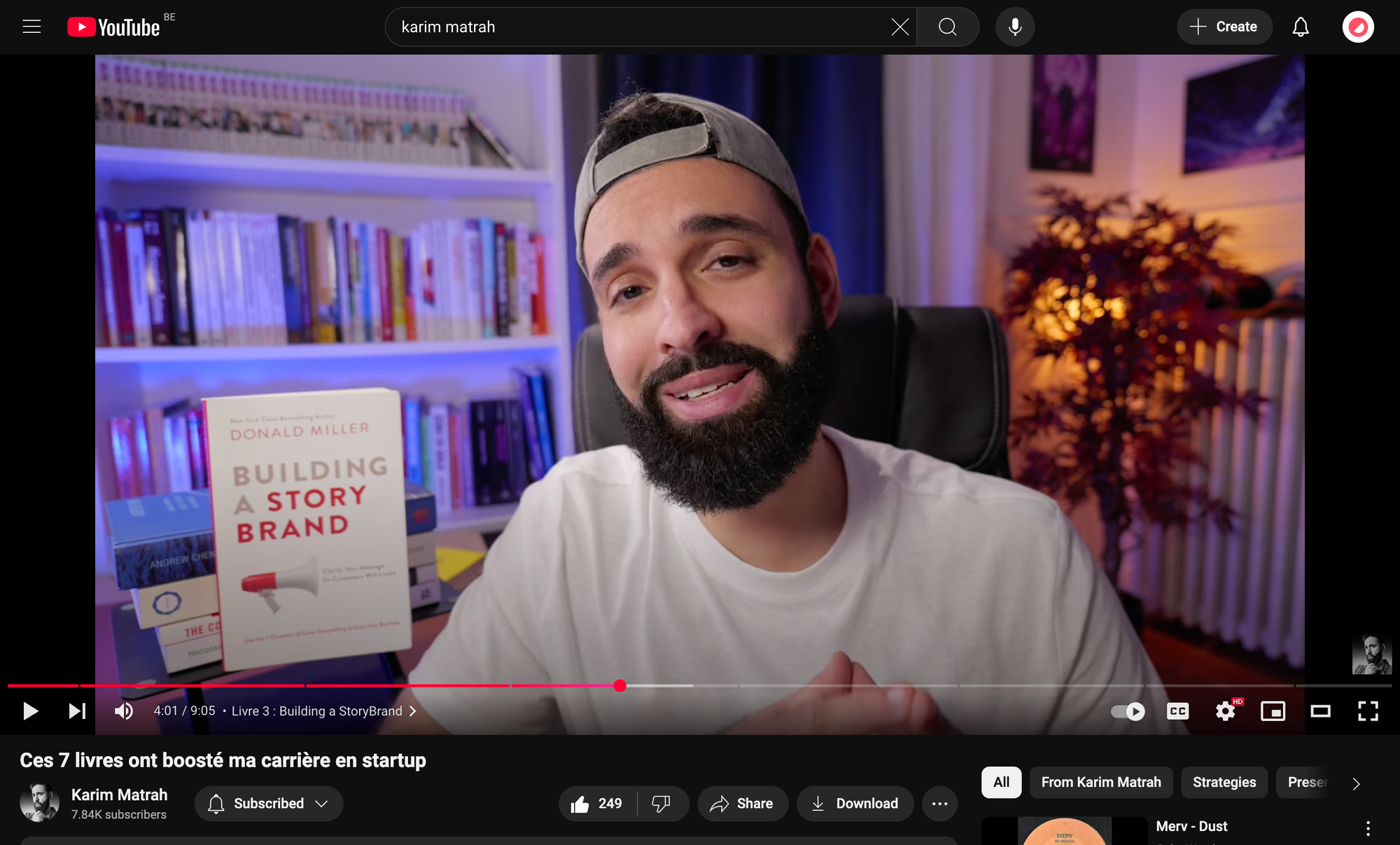
Sound professional
Wait, but this about looking professional, no? Well, it's about being perceived professional. There is no single thing more important than sound. Make sure to use an external microphone. They don't have to be expensive. Here are the best microphones for webinars.

In case you can't invest in a good microphone, wired earbuds will do too. Of course you should try and reduce other sounds as much as possible. Book a meeting room. Just be careful, if you sit all by yourself in a large meeting room; you will sound hollow. And lonely. That's sad.
Choosing a webcam
This might come as a surprise. But you don't need a good webcam. The one from your laptop will usually do. That's because good lighting matters more than a camera. If you want to invest in a good camera. Don't. With Camo you can use your phone as your camera.
Oh, by the way. Make sure that you webcam is on eye level. If you don't have a stand for your laptop. Simply raise it with some books instead. The best way to avoid Zoom-chin.

Lighting is everything
You can get a professional looking picture even with a laptop camera. As long as the lighting is good. Avoid light that shines right into the camera. This will wash out the image. Ideally, the light is facing you. Lighting up your face.
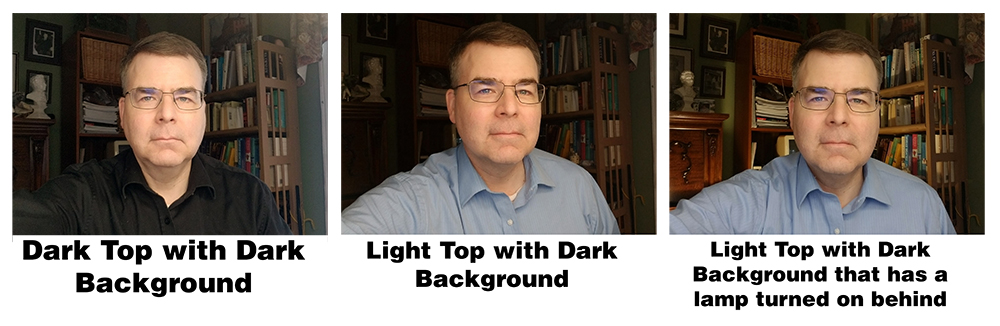
If there's a lack of natural light. Try and balance multiple light sources from different angles so your face is lit up from all angles. Also here the rule applies to never shine light directly into the camera.
We love to share this video on how to properly setup lighting for your webinars. It's full of actionable advice that you can use. Even without buying lights and other equipment.
Clean up your background
Avoid messy backgrounds. They tend to distract from what you have to say. If you can't, use a virtual background. Or blur your background. Often webinar platforms support these features out of the box. That's why we recommend to rehearse on the webinar platform, so you can already set this up beforehand.

If your webinar platform doesn't have this feature and you're using a Mac. There's good news. Apple now supports virtual backgrounds natively.
Add your name, role and branding
Some webinar platforms like Contrast allow you to add your name, role and branding. We recommend to set this up already during the rehearsal of your webinar.
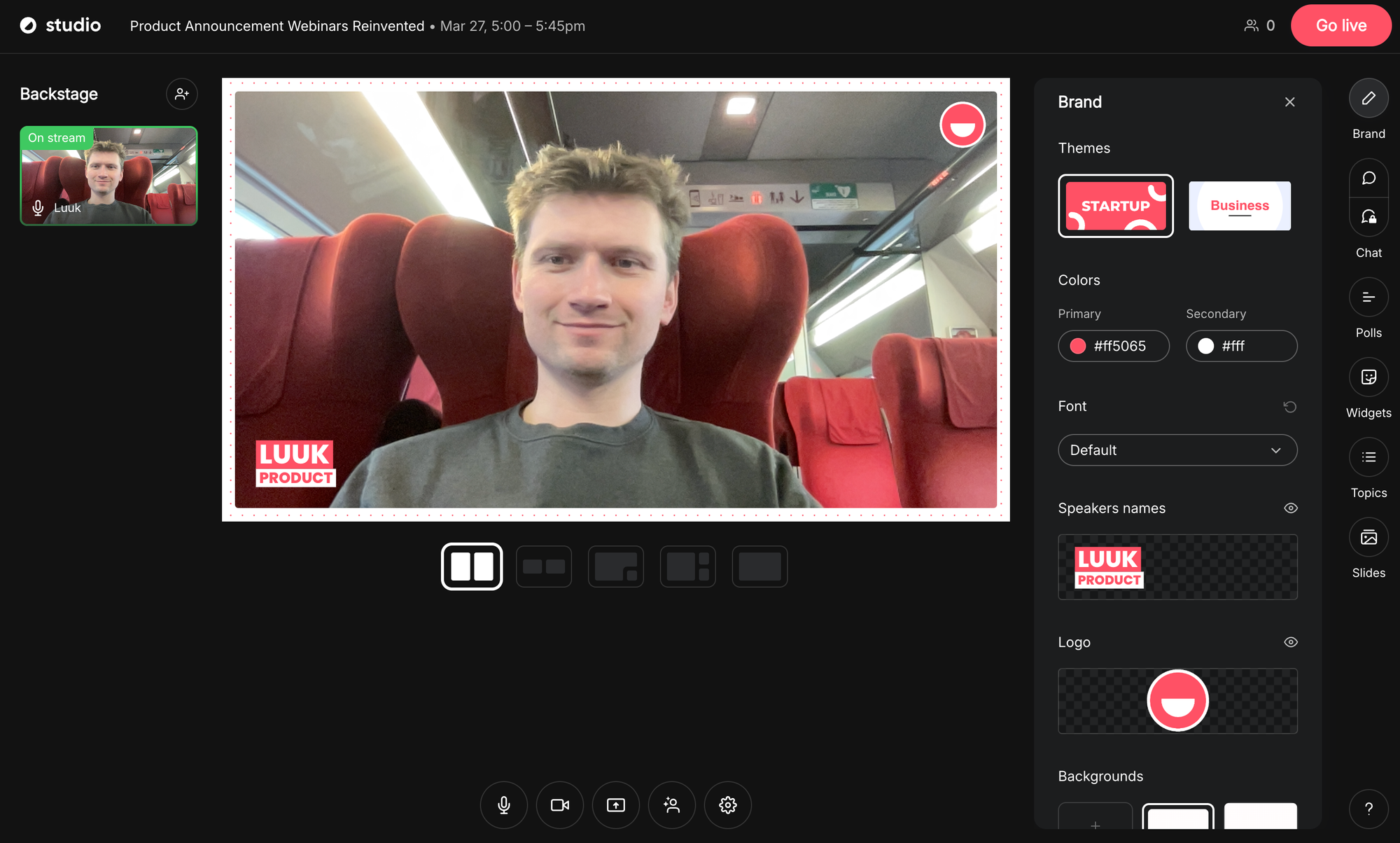
Avoid technical problems
Technical problems are everyone's nightmare. But you should know they will happen. But the likelihood that they happen to a person who's prepared is small. So how do you prep as best as possible? Let's dive in.

Rehearse on the webinar platform
We recommend to rehearse on the webinar platform. This way you create the conditions that match as closely as that of the real webinar. During this rehearsal, you should be using the same computer, place and internet connection as you're planning to do during the real webinar.
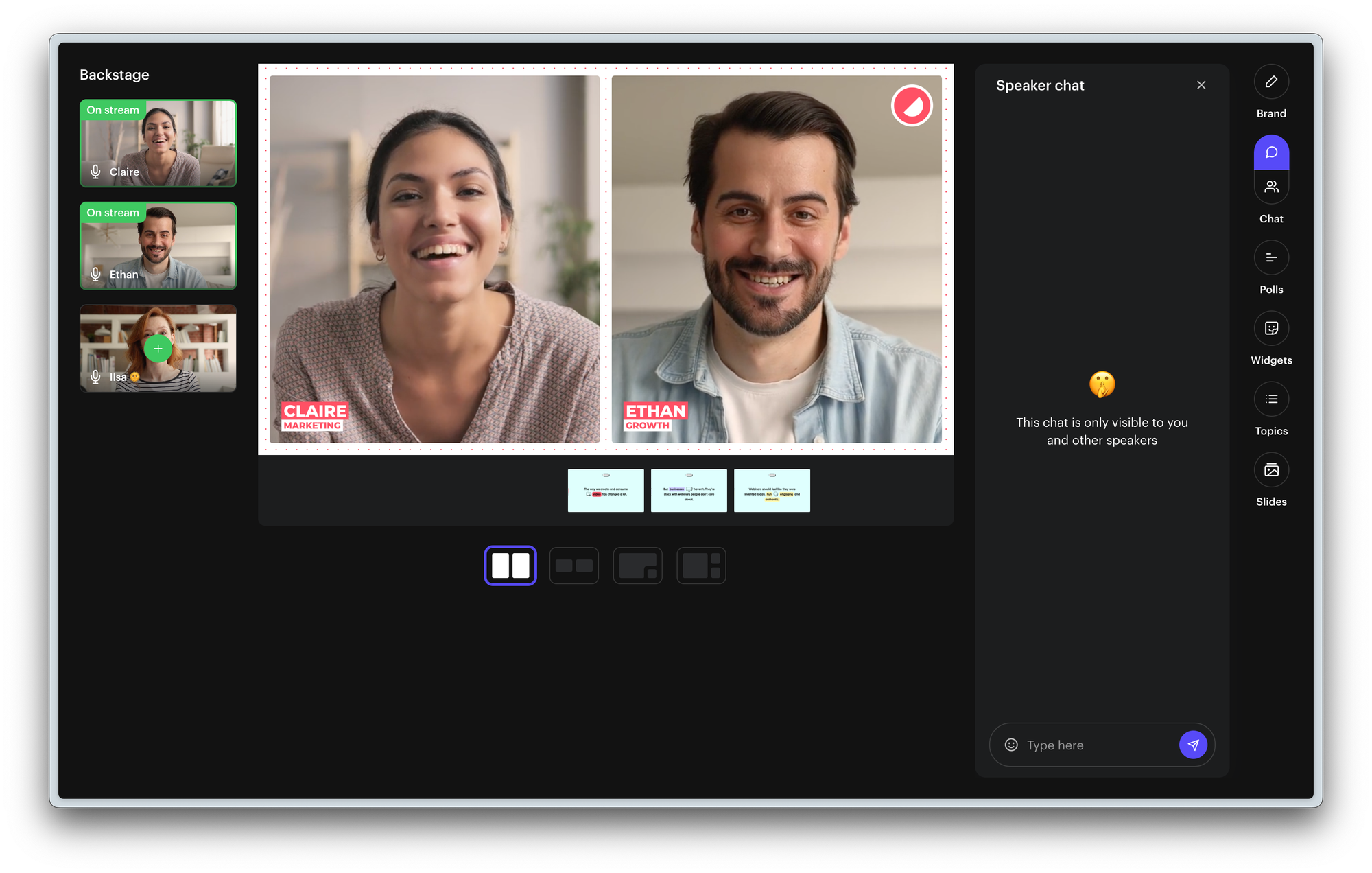
Typically, the webinar organizer will set up a rehearsal and should not take longer than 15 min to complete. If they haven't, don't hesitate to ask them. They will likely applaud you for wanting to be well-prepared.
Here's what to check:
- Do my camera and microphone work? Can others see and hear me?
- Using a webinar platform for the first time? You likely need to give your browser the right webcam and microphone permissions.
- Is my internet stable?
- Do I know how to mute and unmute?
- What indicates that I'm live and others can see and hear me?
- What are the main features?
- Is there a way for speakers to chat?
Test your internet
After you've rehearsed on the webinar platform, there are still a few things that can go wrong. Most likely that will be internet. And when it goes wrong, it goes wrong badly. People cannot hear you properly. Worse case, you drop out of the webinar.
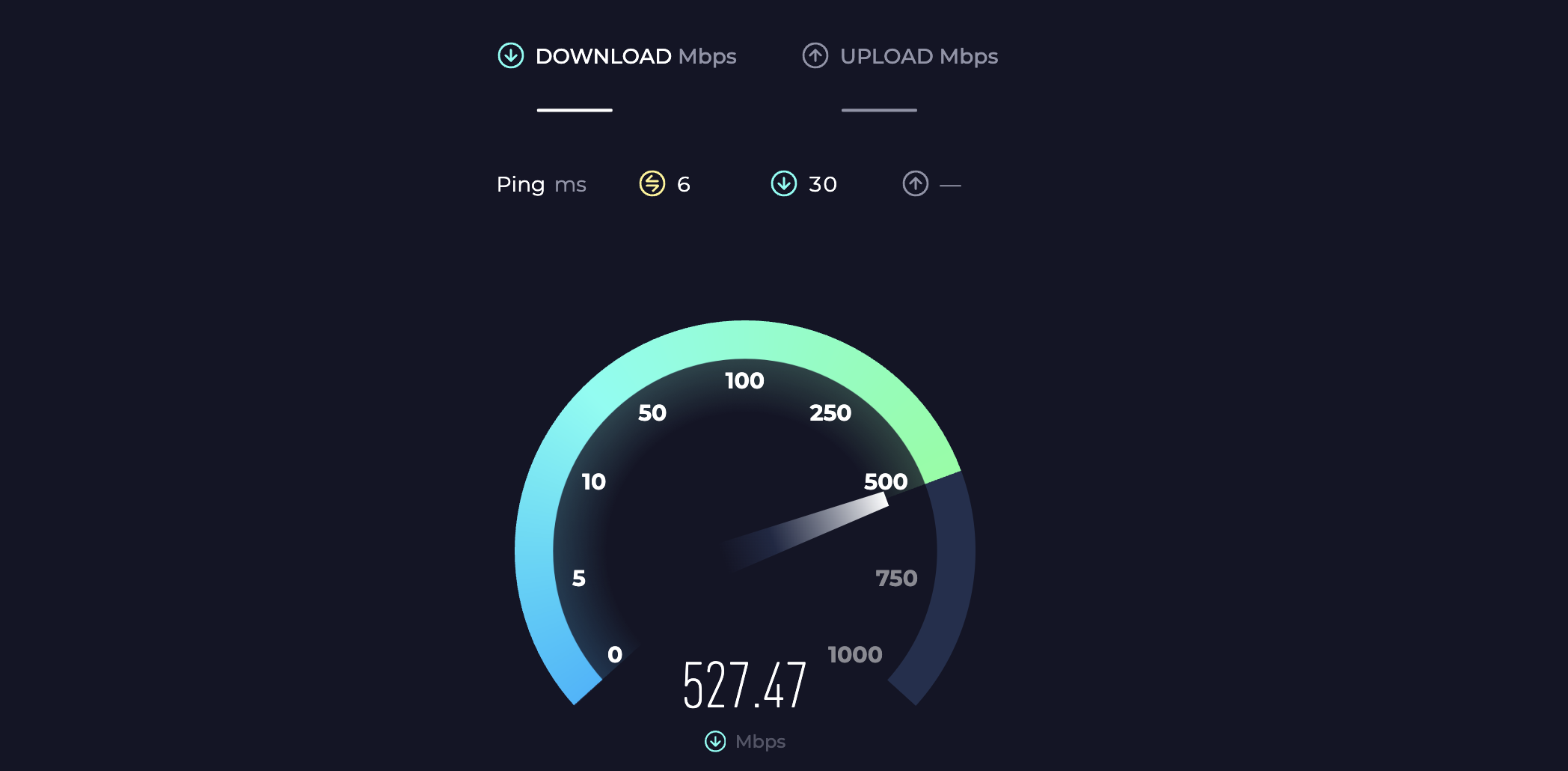
Let's make sure that this doesn't happen. A good proxy of how well your internet will work during the webinar is how it works during video conferences and meetings. Do you often have cut-outs? Then consider changing networks, sit closer to your router – or even use your phone's mobile hotspot.
We've written this article that will help you understand what you can do to improve the quality of your internet during your webinars. Run a speedtest to know how fast your internet is.
Close all open apps and tabs
Your computer will dedicate resources to the webinar platform. That means, the more resource it uses on other applications, the less it can dedicate to your webinar platform. That's why we always recommend to close as many apps and tabs on your computer as possible.

This way your webinar platform has enough resources and you'll avoid buffering.
Limit distractions and sounds
You've already closed the apps on your computer. That's one distraction less. Now set your computer and phone to do not disturb. This way, you'll not get any unwanted notifications while presenting. And you won't bother the audience with notifications sounds.

Google Chrome is your friend
Google Chrome is the browser that works best with most webinar platforms that run in the browser. This browser has the best comparability for running webinars. You should avoid using browsers like Safari or Firefox for your webinars.
Click here to download Google Chrome
How to leave the audience amazed
Are you still with us? Alright. You'll run a smooth webinar after following our steps. But how do you impress your audience? How do get invited to another webinar? Well.. maybe because of the nerves you don't want that right now. But trust us. It's going to be addictive.
The #1 mistake
Is that people recite their entire presentation beforehand. This takes away a lot of personality. Plus, a webinar never ever goes exactly according to plan. Instead, know your main talking points. Prepare slides if you're asked to – and leave it at that. You're asked on this webinar because people trust that you're a topic expert. Just prove it.
Make it personal
Webinars are human experiences by design. So don't be afraid to show your personality. Personal anecdotes in the beginning work great. They break the ice. Many people take webinars too seriously. But if we look at today's content landscape. There's no such thing as being 100% serious all the time.
Understand your audience
Attendees come to this webinar looking for information that they can't simply Google. What you share should push the average attendee's understanding of the webinar's topic. But be careful, if you only share novel information, chances are your audience will feel lost.
If you want to hook your audience, we recommend you to promise them a more positive future in the beginning of the webinar. How? You're about to tell them.
Interact with the audience
If the organizer agrees, we recommend to interact with the audience. This way you'll build a more personal connection with the audience. Acknowledge their chat messages or react to them. The best speakers do this while they're live – and create a conversation that way. Good luck!
The webinar is over. Now what? Repurpose
The webinar is over, congrats! If you enjoyed it, you might consider repurposing that webinar. Share short snippets from the webinar on your social accounts.
Webinar tools like Contrast make it super duper easy to do that. Select a bit of text from the transcript to create the clip. Double check the subtitles. Choose your color. Download. Share. Done. 1000 likes.
Was this guide helpful?
If you thought this guide was helpful – and you're running webinars with your company. Why not recommend us to your marketing team? We'd love the introduction.
