Here at Contrast, we often get the question – "how do you repurpose your webinars?". After all, as one of the few webinar platforms with repurposing features built in. We should be the ones with the answers, right? Well, right.
We've now over 2 years of experience with webinar repurposing. Before we built features to help us do that, we used tools like Happyscribe, Descript, Veed and ChatGPT to turn our webinars into transcripts, video clips for socials and of course written content.
Since about a year, we have built our own repurposing features. With Ai. And it's Ai that's the game-changer here. Thanks to Ai it's really fast to turn a webinar into multiple content pieces. That meant we could say goodbye to other tools, save money – and also spend considerably less time on repurposing our webinars.
So let's look at how it's done. Just as a small disclaimer, we're only looking at how we're repurposing our webinars today, using Contrast.
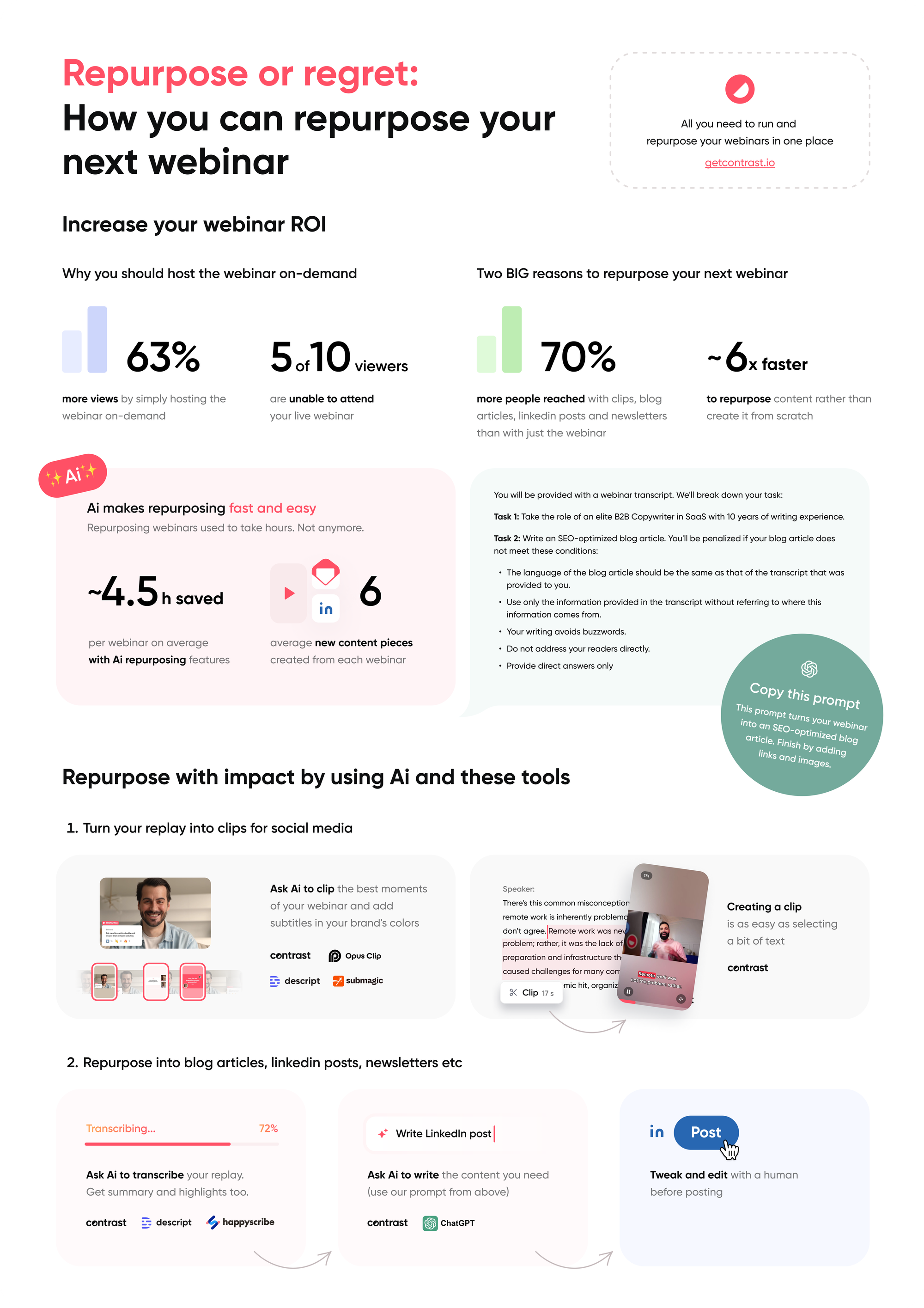
The types of content we create
It's important to create a repurposing strategy that outlines the types of content you create – and which of these are created through repurposing. Keep in mind that repurposing your webinar into a TikTok video makes no sense if your audience doesn't live on TikTok. So be smart about it.
Here's what we do for every webinar we run. There's so many more ways you can repurpose your webinars. But these are the things that work for us. They don't necessarily have to work for you.
Anyhow, here's what we do at Contrast:
- Turn the webinar into a replay and host it on our webinar channel
- Upload the video to YouTube
- Create clips with subtitles for LinkedIn
- Create summaries and highlights and share these
- Write at least 1 blog article based on the webinar
- Turn impactful quotes into images with a template
- Share poll results with our followers on socials and newsletter
- Improve webinar follow-up with short clips
Alright, here we go.
Host the webinar replay
For some this is still a surprise. But it's important that you host the webinar replay directly after the webinar is over. Our research shows that 63% of views come from the replay – and it's increasing every year. We recommend you to use a webinar platform, like Contrast, that automatically turns the live webinar into a replay on the very same link. That saves you and your audience a lot of headaches.
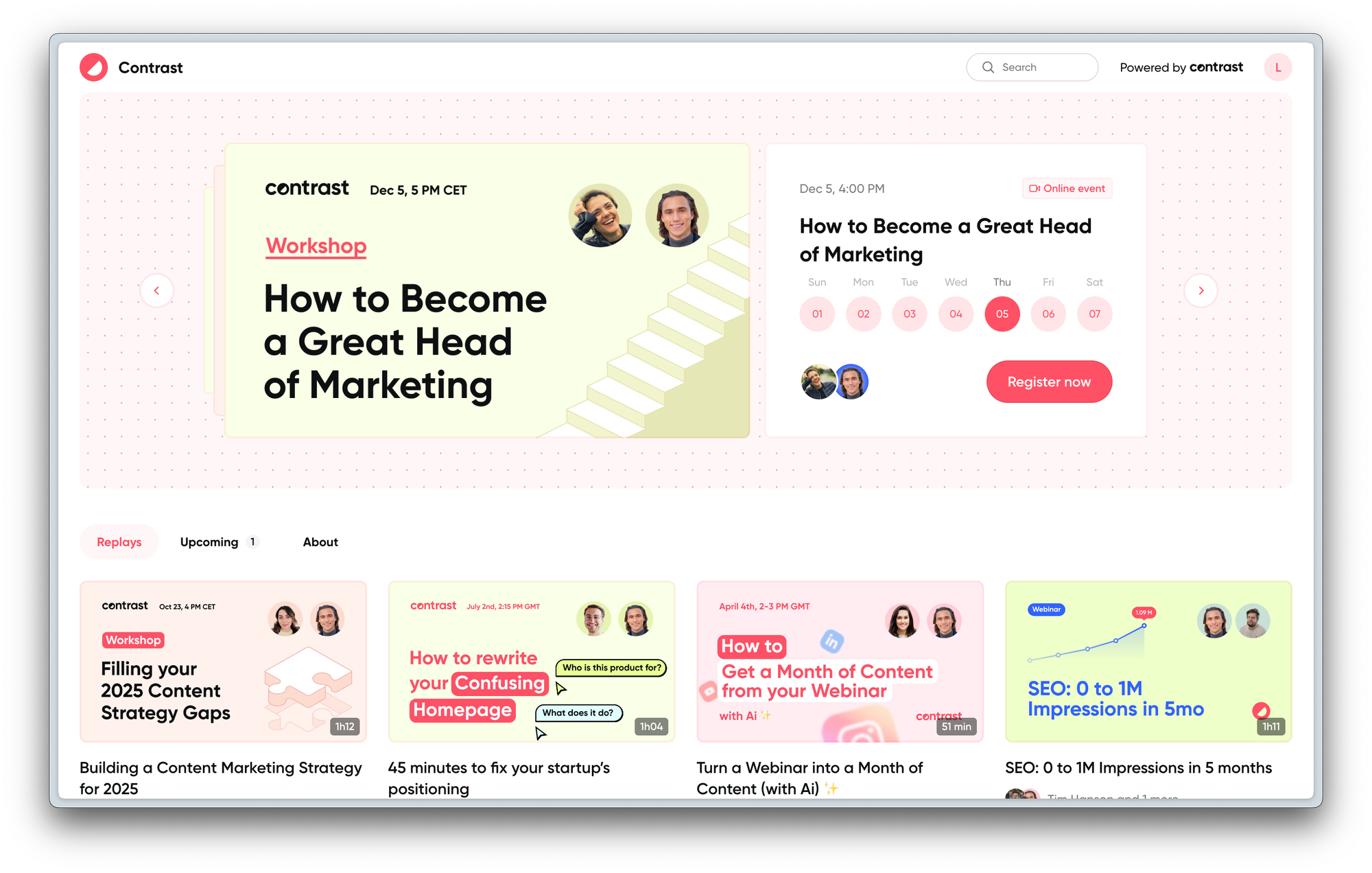
Initially, we did not host our replays on YouTube – because we wanted to capture people's email address. However, people that find your webinar on YouTube, are a different audience that the one that come through your website. So we figured, why not benefit from the traffic on YouTube?
And with success. Today we get about 100 views per webinar on YouTube.
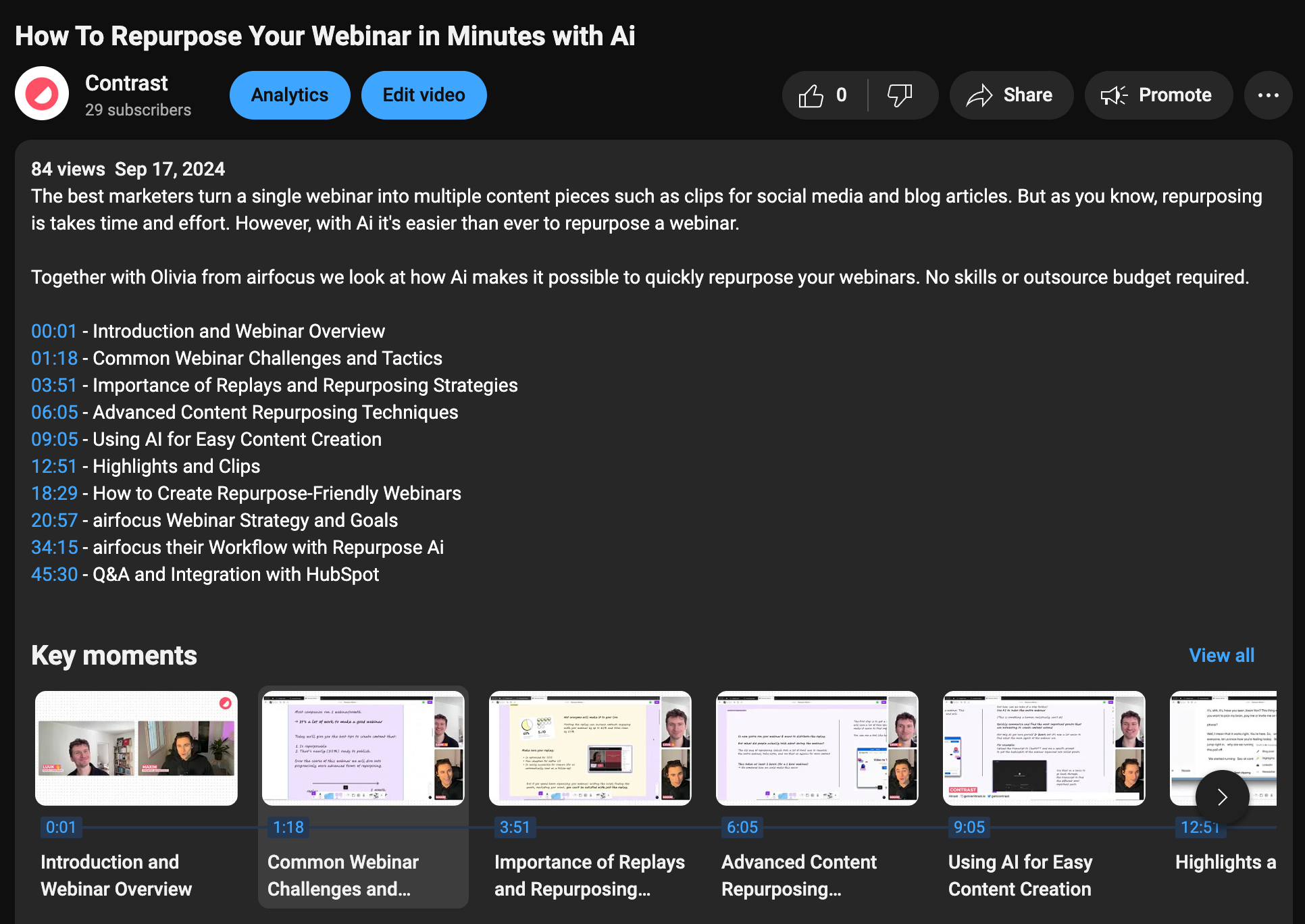
Clips for social media
For every webinar we host, we create about 3 clips for social media. In our case it's always LinkedIn. It's a pre-requisite that these clips contain subtitles so that people without headphones can also understand what the clip is about.
We notice clips that mention numbers tend to work well on socials. Or perhaps a surprising, controversial statement. Accompanied with the clip, we most of time time drive people back to the webinar replay.
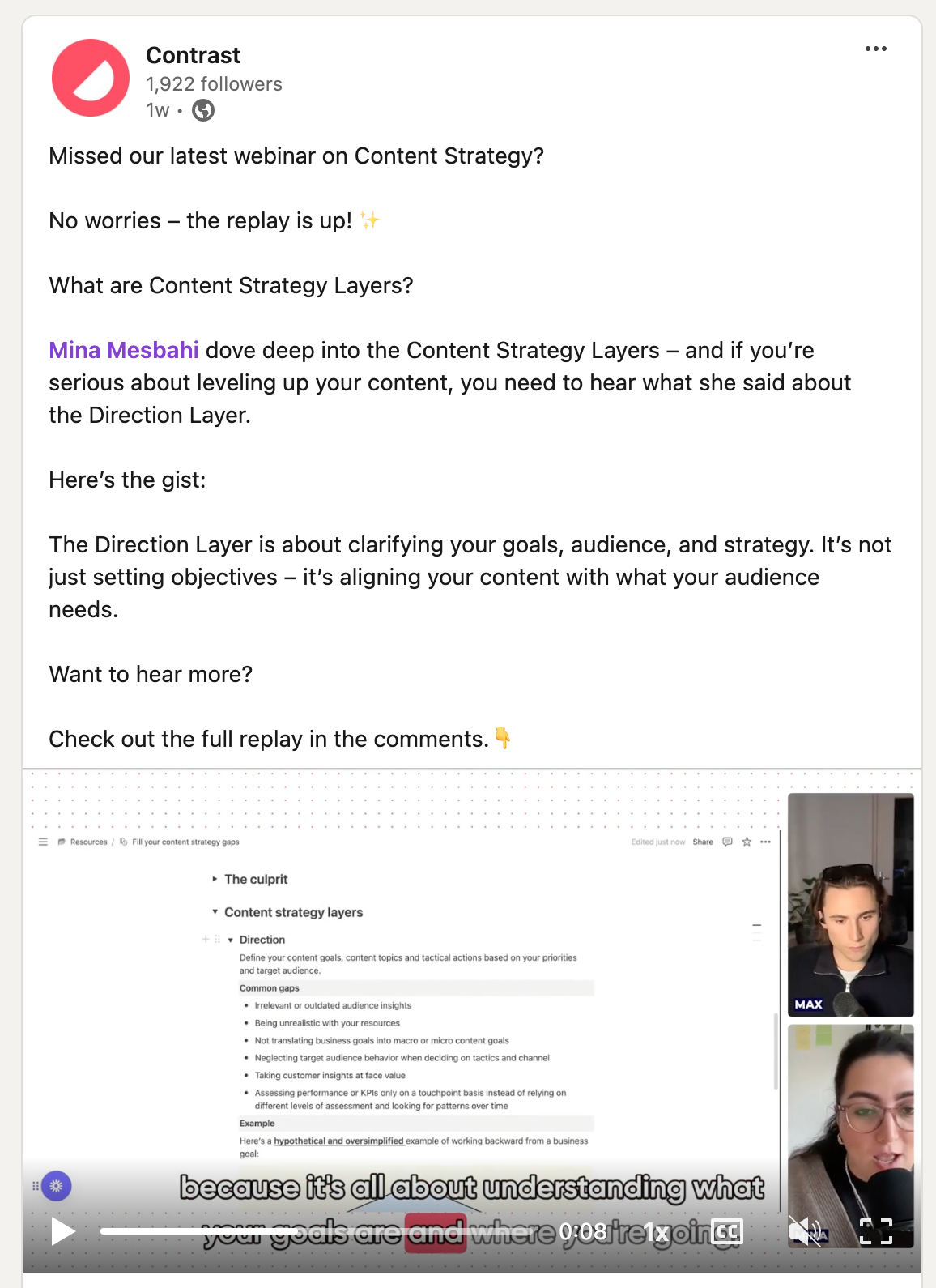
How to create subtitles clips on Contrast
It's super easy to create subtitled clips from your webinar on Contrast. After your webinar is over, our Ai finds the 5 moments that are most likely to go viral on social media. You can directly download these clips.
In case you want to clip a different moment from your webinar – you'll see there's the transcript of your webinar generated by Contrast. You simply have to select a part of the text to create the start and end of your clip.
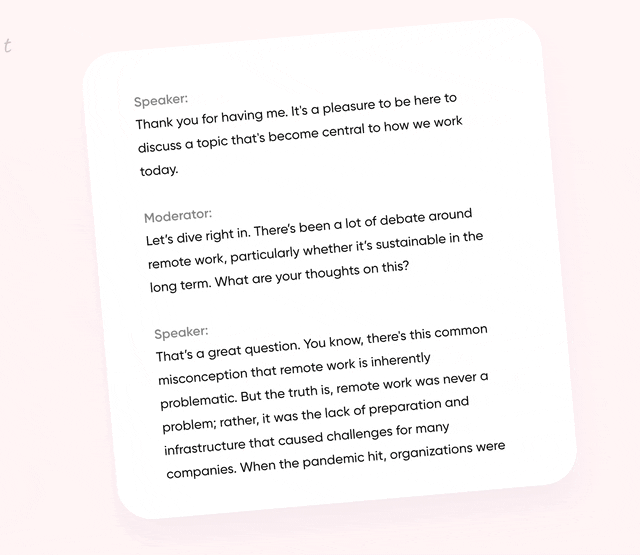
Subtitles are automatically added in your brand's colors using your brand-kit. Decide if you want to have a vertical (for phones) or horizontal (for desktop) clip – and click download. Of course you can make changes to the subtitles before you download them too.
Summary and highlights
Even if you've attended the webinar, it's easy to forget something from a 1hour conversation. That's why we always generate a summary and highlights from the webinar. This used to take ages – but not anymore.
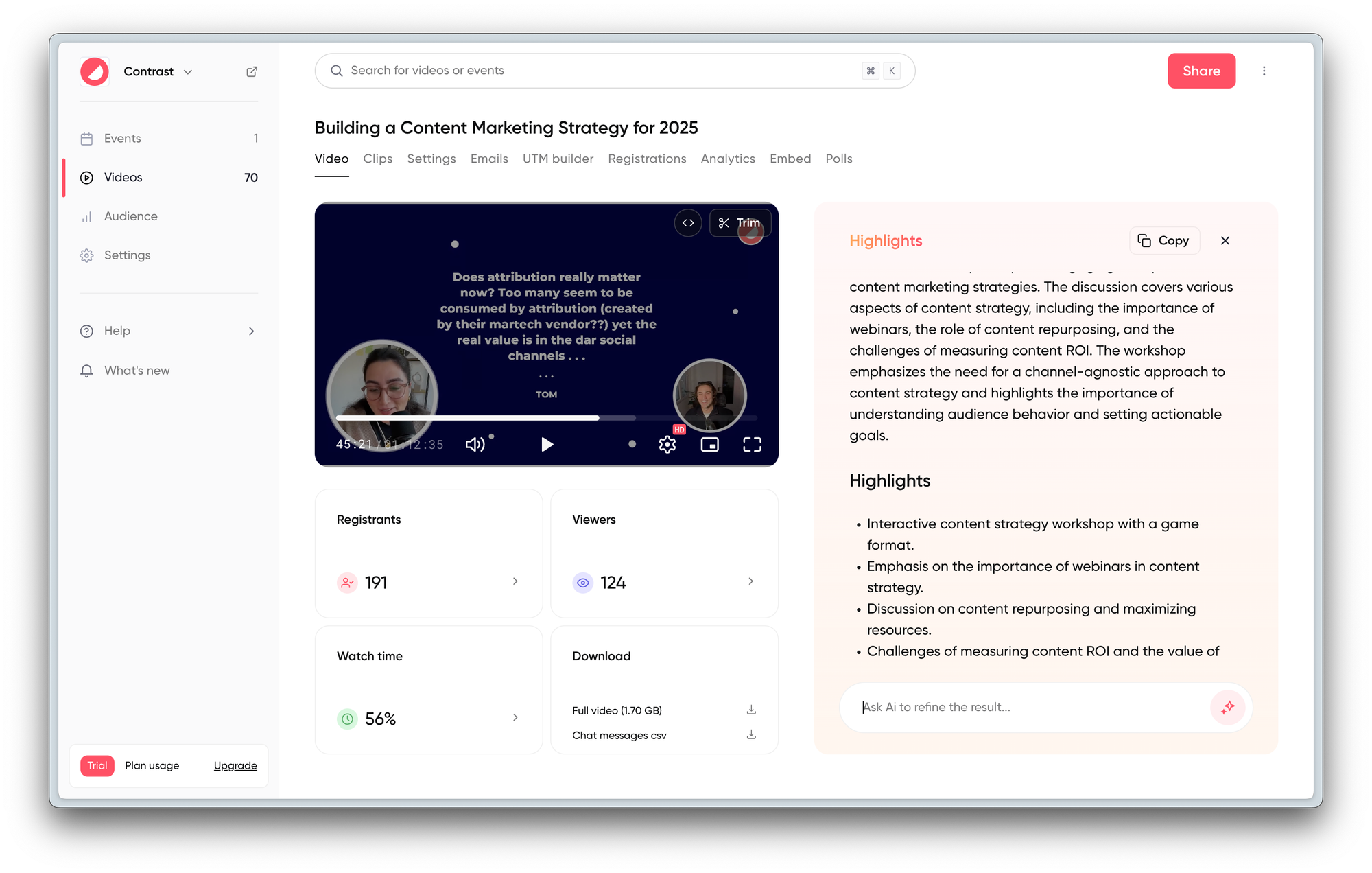
Contrast firstly creates and analyzes the transcript. Then we use a GPT-model to turn the transcript into a summary and more:
- High level summary of what the webinar was about
- Highlights and important moments worth remembering
- Quotes worth sharing with others
- Action items that were discussed during the webinar
- Tips on how to repurpose this webinar
We then share this with our team on Slack. This way they don't have to watch the entire webinar – but still know what it's about. Super useful when a prospect discussed a webinar for example.
You'll see in the next sections that we use the summary and highlights when we create other written content like blog articles. Let's have a look.
Turn your webinar into a blog article
Do you know how many hours it used to take us to turn a webinar into a blog article? Easily 5 hours, if not more. That's because we had to watch back the webinar, write notes on important moments – and then turn that into a blog article.
To be honest – we repurposed probably only 2 webinars because of that. It's simply not worth it. But Ai makes this incredible fast. 1 hour is easily feasible.
Remember we generate the transcript and train our GPT model on it? Well, instead of asking for a summary you can literally ask it to generate a blog article. Obviously, this blog article isn't perfect yet – this is where you or your content team comes in. But it gives a great foundation for an article.
Because we train the GPT-model on your webinar data – the content that it produces is only about what was discussed in your webinars. That means you don't have to worry about the blog article just being a generic text on "Finding PMF in startups".
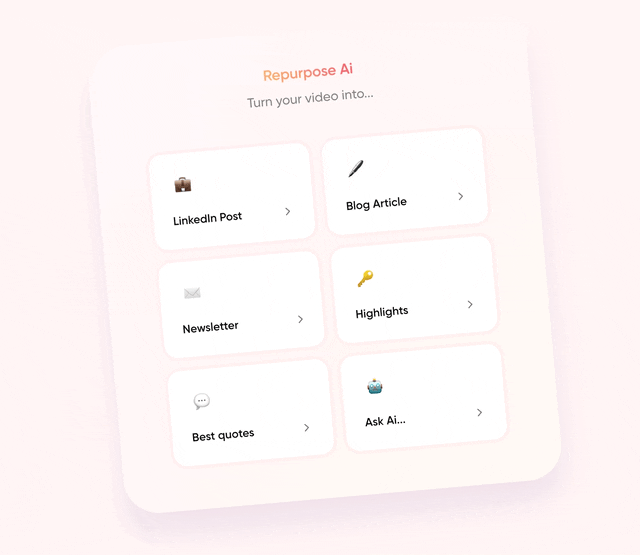
Compare these 2 snippets, one is generated by Repurpose Ai from Contrast. The other from ChatGPT. We use the same topic as a prompt.
The Importance of a Documented Content Strategy (Repurpose Ai)
A documented content strategy is crucial for effective content marketing. Surprisingly, only 40% of content marketers have a documented strategy. This lack of documentation often leads to disjointed content efforts and missed opportunities for engagement.
The Importance of a Documented Content Strategy (ChatGPT)
A documented content strategy is vital as it aligns content efforts with business goals, provides clear direction, and improves efficiency. It ensures consistency in messaging, fosters team collaboration, and guides content decisions with data. A clear strategy also helps measure performance, adapt to changes, and maximize ROI, enabling sustainable and impactful content creation.
Do you notice how ChatGPT sounds generic? In the example from Repurpose Ai it even mentions a fact (only 40% [...]) that strengthens the argument.
How to get higher quality blog articles with more words
You'll notice that the first time you generate a blog article on Repurpose Ai that it will give you blog article of about 800 words. Here's a trick that you can use to create more content on each topic.

For every section Repurpose Ai creates – you can ask it "Dive deeper into "section". Again, based on what was discussed during the webinar, the Ai will write more words about the specific topic.
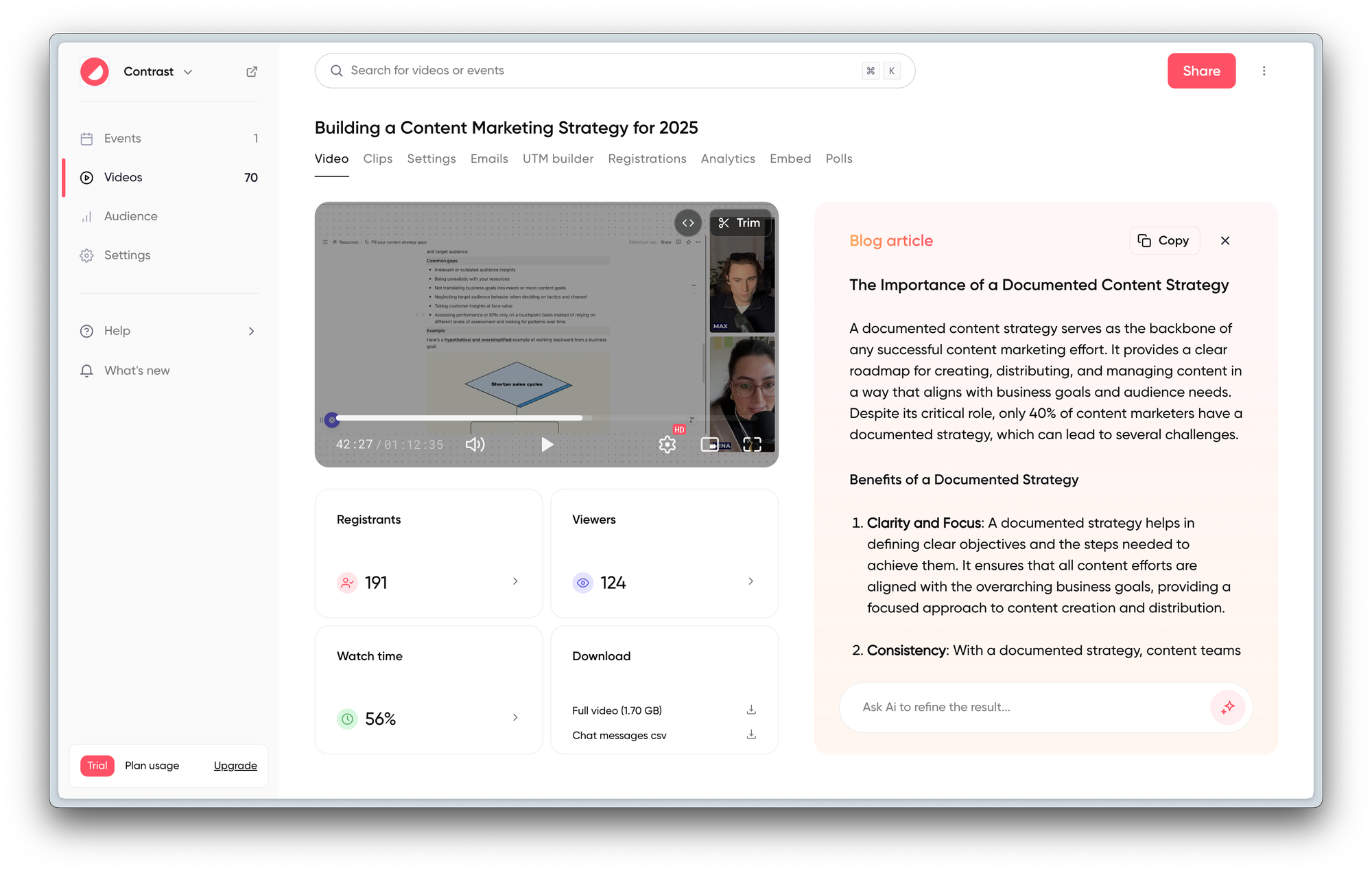
We like to do this for every single section in the first blog post that Repurpose Ai generated. We copy and paste this into 1 large doc before making any adjustments. To that large doc, we also add the summary, highlights and quotes that Repurpose Ai created earlier.
Now we loop in the human. One of the important parts of that article that we always rewrite are the intro, conclusion and the CTA. Luckily a large part has been already written by Repurpose Ai – so light edits will do. The introduction we rewrite because we want to be sure people continue reading. The CTA helps people convert, so it's worth investing time in that.
After that, we read the entire article. You'll quickly see that there are opportunities to do internal linking and of course external. We like to add images as well to provide context – or keep the reader engaged. For a 2500-word blog article, this process will take about half an hour. Including rewriting smaller bits that just add that touch of personality to the article.
You'll see that it takes about 1 hour to repurpose a webinar into a blog article of about 2500 words. The great thing is that this content is highly valuable – because it's entirely based on what was discussing during your webinar. No generic ChatGPT-fluff.
Adapt your webinars for easier repurposing
After having repurposed a few webinars – we figured why not change the content of our webinar so repurposing them becomes easier too. This is what we did with a recent webinar on repurposing. Super meta, I know.
We invited a customer on this webinar to walk her through their process of repurposing their webinars. Of course, using Contrast. We then decided to turn this webinar into a case study: How airfocus saves time and creates more content
Share testimonials from the webinar
We always have guest speakers on our webinars. They help build trust but also can help us promote the webinar to their network on LinkedIn. As you've seen the summary and highlights features also gives you quotes and testimonials.
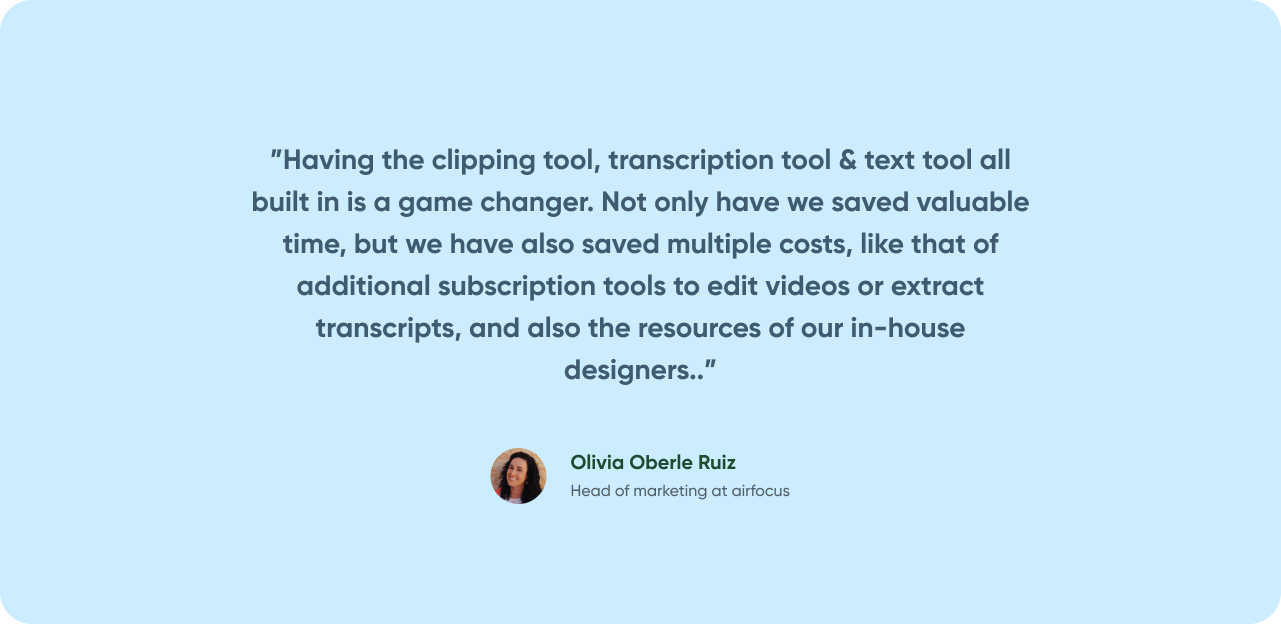
We have a template in Figma – where you can easily change the quote, name, photo and role. So after every webinar is over, we create a few of these quotes. We share these with the speaker. On socials and of course in blog articles like this.
Share poll results on socials
Chances are that you're running polls during your webinars. On Contrast, we automatically created branded poll results for every webinar you run. You can simply download that image – and again share them on socials or with your speakers. We do this for about 1 poll per webinar.
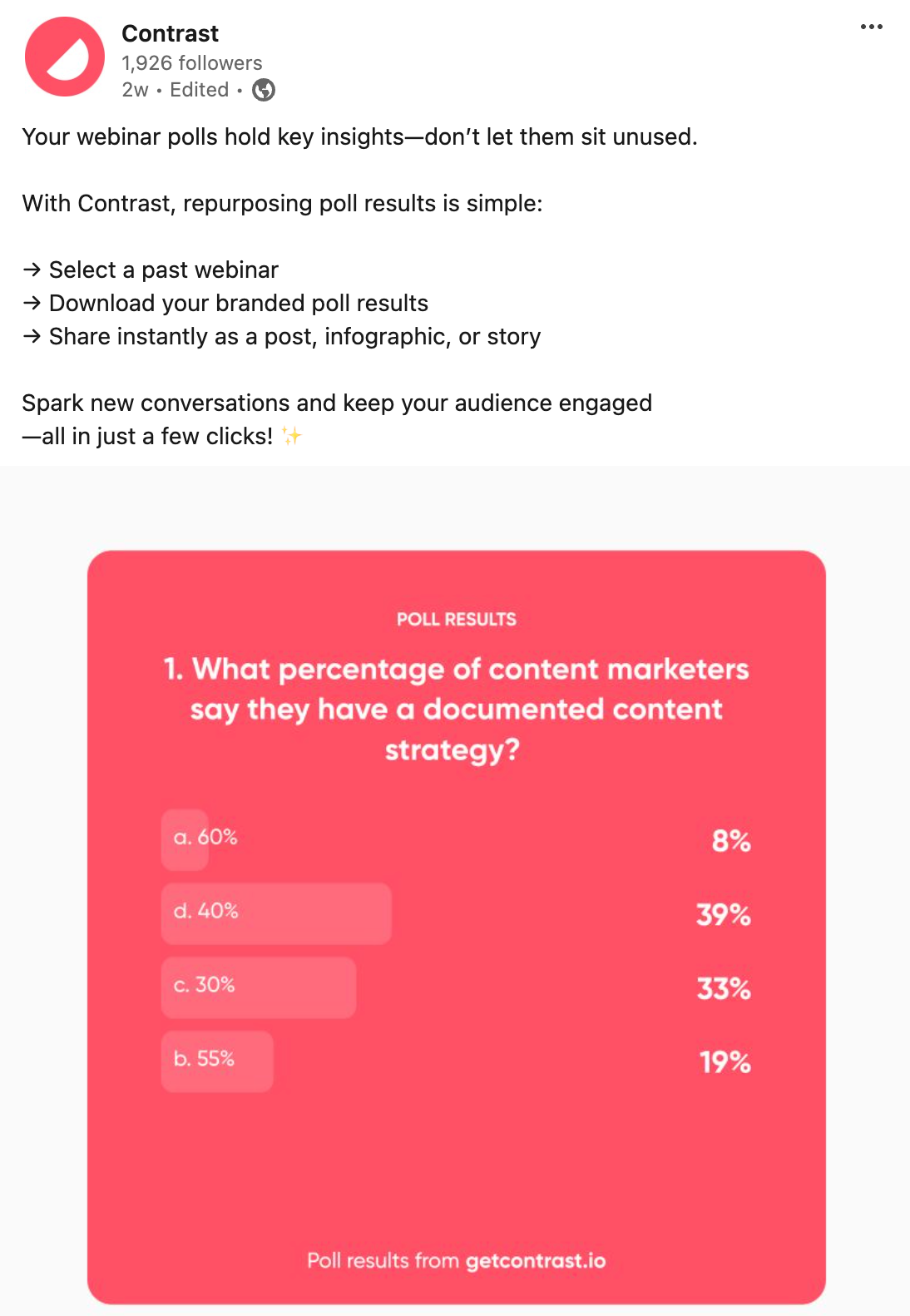
Repurpose to improve webinar follow-up
If you're a seasoned webinar host, you know people jump in and out of your webinars at random times. That means they miss parts – or sometimes the entire webinar. How do you follow-up with them?

At Contrast, we identify high-value leads after the webinar is over. That's partly based on our ICP and their engagement during the webinar. If we see that a high value lead has missed a certain part of the webinar, we clip it and send it to them to re-engage them after the webinar is over.
Clipping is as easy as selecting a part of the transcript, so anyone can do it. And it's often possible to reuse a clip multiple times.
One webinar equals 5 pieces of content
For anyone that's looking to get more value out of their webinars – repurposing is what you should be doing. Using the right tools and Ai makes it infinitely easier to push out content pieces from every webinar you run.
You can use this article as a guide to turn your webinars into a full content calendar. Remember, that using the right tools will save you hours on the clock.
Contrast is a webinar platform that has repurposing features built in. Besides that, it's fully customizable so that your brand can shine. Try it out now for free, no credit card required.


